- Navigate to the Applications tab in the TraitWare console. Click on the blue button to add application
- Select Windows 10/11 MFA, a new page will appear
- Fill out the section under Application Name, select Save Changes on the bottom right
- Copy the Client ID and Client Secret
- Enable the Windows 10 application for newly-created alias user
- Ensure that everyone using the alias user is enabled for the same application
- Navigate to the tab in the TraitWare console called Alias Users. Click on the blue button to add an alias user
- Name the mapping and select the alias user. When finished click submit
- Click on the newly created Mapping Name
- To add users for the alias, select Manage Users
- Name the mapping and select the alias user. When finished click submit
- Click on the newly created Mapping Name
- To add users for the alias, select Manage Users
- Select desired users. When finished click Close, the newly added accounts should now be seen on the alias user screen
- Select the Approved Applications tab. To add applications, select Manage Applications
- Select desired applications and when finished click Close
- The application is now shared via the alias user to other users
- Select desired users. When finished click Close, the newly added accounts should now be seen on the alias user screen
- Select the Approved Applications tab. To add applications, select Manage Applications
- Select desired applications and when finished click Close
- The application is now shared via the alias user to other users
Find out more here: